AP Automation for Workday integration
View Hyland’s AP Automation for Workday solution demo here. Learn how this integration provides capture and data validation for invoices.
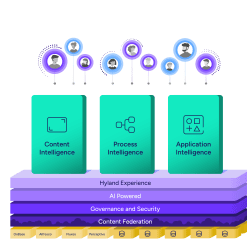
Harness the power of a unified content, process and application intelligence platform to unlock the value of enterprise content.
Learn more
Explore Hyland’s solutions by industry, department or the service you need.
Overview of solutionsIt's your unique digital evolution … but you don't have to face it alone. We understand the landscape of your industry and the unique needs of the people you serve.
 Overview of industries
Overview of industries
Countless teams and departments have transformed the way they work in accounting, HR, legal and more with Hyland solutions.
 Overview of departments
Overview of departments
We are committed to helping you maximize your technology investment so you can best serve your customers.
 Overview of services
Overview of services

Discover why Hyland is trusted by thousands of organizations worldwide.
Hear from our customers
Our exclusive partner programs combine our strengths with yours to create better experiences through content services.
Overview of partners
Find resources to power your organization's digital transformation.
Browse the resource center
Hyland connects your content and systems so you can forge stronger connections with the people who matter most.
Learn about HylandWith our modern, open and cloud-native platforms, you can build strong connections and keep evolving.
 Dig deeper
Dig deeper
Reading time minutes
View Hyland’s AP Automation for Workday solution demo here. Learn how this integration provides capture and data validation for invoices.
In this product demo, see Hyland’s AP Automation for Workday solution, follow along and see how a captured invoice with data that won’t validate against the Workday record is resolved and posted back to Workday for payment.
Check out:
See how OnBase’s document viewer provides the ability to add notes, change metadata, mark up the document and more.
A fully integrated AP solution, AP Automation for Workday provides capture and data validation for invoices. Integrated with the Workday system to instantly affirm values and expand information on invoice documents. OnBase then manages exceptions and cleans the data, automatically sending completed invoices back to the Workday process. The integration provides a link that is displayed on the Workday Financial Management invoice screens, for users to easily access documents with a click.
In this example, Brainware is used to intelligently capture information from the invoice document. It can capture complex information, like line item detail, dollar amounts, and validate the captured data against the Workday invoice record. It can even expand the metadata to include information that’s not available in the invoice itself but is already entered in Workday.
If the invoice passes the validation step, it can be posted directly back to Workday without any user interaction. But sometimes, issues arise and OnBase can manage the issue prior to transitioning the invoice back into the Workday process. In this demonstration we see that a data error prevented the invoice from posting to Workday. The Accounts Payable user can make the necessary updates so the invoice can move forward. Here we can see a live lookup to Workday and they can choose the correct supplier for this invoice record. Now that it’s correct, the invoice is successfully posted to Workday.
The user in Workday can easily select the document link to review the document, add notes, change keywords, and more without leaving Workday financial management.